Windows 11 Downloading Problem Solution any Windows आप ये जानते ही होंगे की Windows 11 operating system has started rolling out शुरु हो गया है. और सब Windows 11 को Download कर यूज़ करना चाहते है.
लेकिन बहुत से Windows में कुछ problem के कारण जैसे Unsupported PC का popup आता है. या फीर The Processor isn't Supported For Version of Windows तो आज आप को इसका Solution बताने वाला हु. जो आप यूज़ करके बड़े ही आसानी से अपने Windows 10, 8, 7, में आप Windows 11 Download कर सकते है.
Windows 11 Downloading Problem Solution
any Windows (100% working) in Hindi
Windows 11 सिस्टम आवश्यकताएँ जाँचें
(Check Windows 11 System Requirements)
Windows 11 install करने से पहले अपने System की जाँच कर ले की आप का PC जो Requirement है वो Windows 11 है की नहीं निचे देखें:-
- प्रोसेसर: 1 gigahertz (GHz) or faster with at least two cores on a compatible 64-bit processor or SoC
- रैम: 4GB
- स्टोरेज: 64GB
- सिस्टम फर्मवेयर: UEFI, सुरक्षित बूट सक्षम
- टीपीएम: विश्वसनीय प्लेटफार्म मॉड्यूल 2.0
- ग्राफ़िक्स कार्ड: DirectX 12 या बाद का संस्करण WDDM 2.0 ड्राइवर के साथ
- प्रदर्शन: 720p, 8-बिट प्रति रंग चैनल, कम से कम 9-इंच विकर्ण होना चाहिए
Windows 11 Download कैसे करें?
Microsoft ने आज (5 अक्टूबर) से संगत उपकरणों के लिए विंडोज 11 ऑपरेटिंग सिस्टम को रोल आउट करना शुरू कर दिया है। कंपनी को उम्मीद है कि सभी योग्य डिवाइस 2022 के मध्य तक अपडेट प्राप्त कर लेंगे। जून में घोषित, विंडोज 11 विंडोज 10 का उत्तराधिकारी है, जिसे 2015 में लॉन्च किया गया था।
यह जांचने के लिए कि आपके डिवाइस को अपडेट मिला है या नहीं, सेटिंग्स विंडोज अपडेट पर जाएं। अगर आपको अपडेट मिल गया है तो आप उस पेज से Download और इंस्टॉल कर सकते हैं। यदि आपको अभी तक अपडेट नहीं मिला है, तो आपके पास विंडोज 11 को स्थापित करने के लिए तीन अलग-अलग विकल्प हैं।
1 >> Windows 11 सॉफ्टवेयर Download पेज पर जाएं> 'अभी डाउनलोड करें' पर क्लिक करें और निर्देशों का पालन करें।
2 >> उस पेज पर, आप बूट करने योग्य यूएसबी या डीवीडी बनाने के लिए 'क्रिएट Windows 11 इंस्टॉलेशन मीडिया' पर क्लिक कर सकते हैं।
3 >> आप वर्चुअल मशीन इंस्टाल या किसी बूट करने योग्य मीडिया के लिए डिस्क इमेज (ISO File) भी डाउनलोड कर सकते हैं।
आप Windows 11 ISO File Download करें इसकी size 5.6 GB की है.
Windows 11 की जानकारी
कंपनी के अनुसार, Windows 11 को विंडोज 10 के समान नींव पर बनाया गया है और इसे टचस्क्रीन और गैर-टचस्क्रीन डिवाइस दोनों पर कुशलता से काम करने के लिए डिज़ाइन किया गया है। अपडेट आपके उपकरणों में एक ताज़ा रूप और अधिक ऐप्स जोड़ता है। Windows 11 पर, टास्कबार मैक पर देखे गए के समान दिखता है और संदर्भ मेनू, पॉपअप और विंडो में गोल कोने होते हैं।
अपडेट लगभग हर डिवाइस के साथ संगत है जो विंडोज 10 का समर्थन करता है, लेकिन यह सुनिश्चित करने के लिए कि आपका डिवाइस अपडेट के लिए अनुकूल है या नहीं, आप अपने डिवाइस पर माइक्रोसॉफ्ट पीसी हेल्थ चेक ऐप इंस्टॉल करें। ऐप सिस्टम कॉन्फ़िगरेशन के माध्यम से चलता है और आपको आवश्यक जानकारी देगा।
आप कंपनी द्वारा जारी न्यूनतम हार्डवेयर आवश्यकताओं के माध्यम से भी जा सकते हैं: 1Ghz प्रोसेसर, 4GB RAM, 64GB उपलब्ध स्टोरेज, ग्राफिक कार्ड जो DirectX 12, ट्रस्टेड प्लेटफ़ॉर्म मॉड्यूल (TPM) संस्करण 2.0 और 720p रिज़ॉल्यूशन डिस्प्ले का समर्थन करता है। कंपनी यह भी सुझाव देती है कि सर्वश्रेष्ठ Windows 11 अपग्रेड अनुभव के लिए, योग्य उपकरणों को विंडोज 10, संस्करण 20H1 या बाद का संस्करण चलाना चाहिए।
How to upgrade to Windows 11 without TPM 2.0 (टीपीएम 2.0 के बिना विंडोज 11 में अपग्रेड कैसे करें)
The Processor isn't Supported For Version of Windows कैसे करे.
> Windows 11 की ISO File को राइट क्लीक करके Mount का option पर क्लिक करे.
> सभी फाइल को copy करे और डैस्कटॉप पर एक new Folder बनाये, और Pest करें।
> अब आप Sources Folder को open करे और उस में appraiserres.dll फाइल को देखें और Delete करें।
> अब आप windows 11 को install कर सकते है.
ये भी देखें > Increase the speed of your computer in just 2 minutes with these methods in Hindi
ये भी देखें > computer shortcut keys list all 32 shortcut keys keyboard
ये भी देखें > लैपटॉप कीबोर्ड को कैसे ठीक करें? ऑटो की-प्रेसिंग
FAQs:
1. What is Windows 11?
Answer: Windows 11 is the latest operating system from Microsoft, released in October 2020. It is the successor to Windows 10 and provides a range of new features and improvements.
2. What are the system requirements for Windows 11?
Answer: The system requirements for Windows 11 are a processor of 1 gigahertz (GHz) or faster with at least two cores on a compatible 64-bit processor or SoC, 4GB of RAM, 64GB of storage, UEFI Secure Boot, a trustworthy platform module 2.0, a DirectX 12 or later version WDDM 2.0 driver with a graphics card, 720p 8-bit per color channel, at least 9-inch widescreen display, and Windows 10.
3. How do I install Windows 11?
Answer: To install Windows 11, first check the settings in Windows Update to see if your device has received the update. If you have received the update, you can download and install it from that page. If you have not yet received the update, you have three options to install Windows 11: download the software from the download page, create a USB or DVD installation media from the 'Create Windows 11 Installation Media' page, or download the disk image (ISO file) for a bootable media.
4. What size is the Windows 11 ISO file?
Answer: The Windows 11 ISO file is 5.6GB in size.
5. Does Windows 11 support both touchscreen and non-touchscreen devices?
Answer: Yes, Windows 11 supports both touchscreen and non-touchscreen devices.
निस्कर्स:-
दोस्तों में आशा करता हूं । कि आपको ये पोस्ट Windows 11 Downloading Problem Solution any Windows in Hindi समझ में आ गई होंगी और आप की कुछ हेल्प हुई होगी।




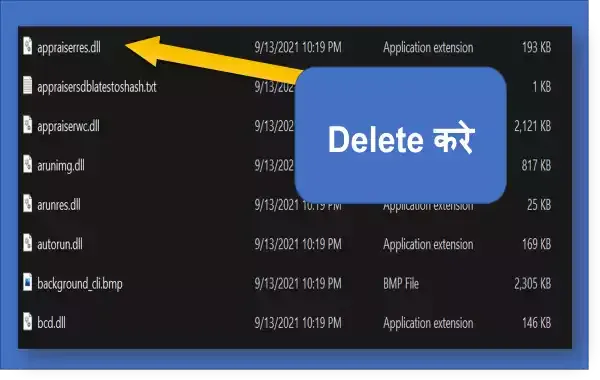
%20-%20%E0%A4%AA%E0%A5%82%E0%A4%B0%E0%A5%80%20%E0%A4%9C%E0%A4%BE%E0%A4%A8%E0%A4%95%E0%A4%BE%E0%A4%B0%E0%A5%80!.png)





Nice Article!! Thanks for sharing this great article.. https://www.shriramcomputers2001.com/sell-laptop-in-bangalore/
ReplyDeleteमैं आप सभी के लिए अपनी वेबसाइट पर और भी महत्वपूर्ण पोस्ट डालता रहता हु। कृपया अपना समर्थन और प्यार दें।
हमारी साइट पर आने के लिए धन्यवाद टिप्पणी के लिए धन्यवाद ❤ Thanks for comment ❤